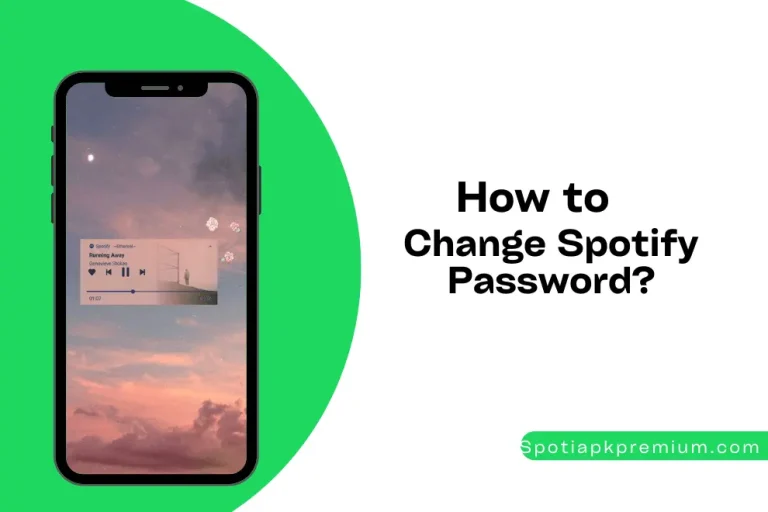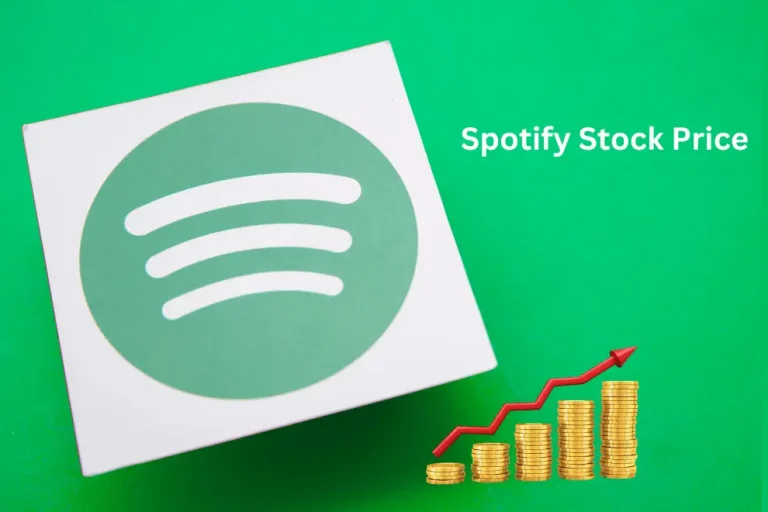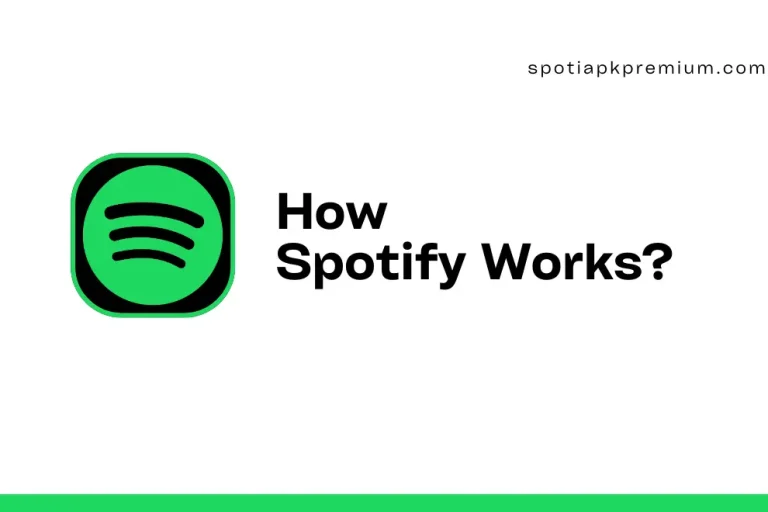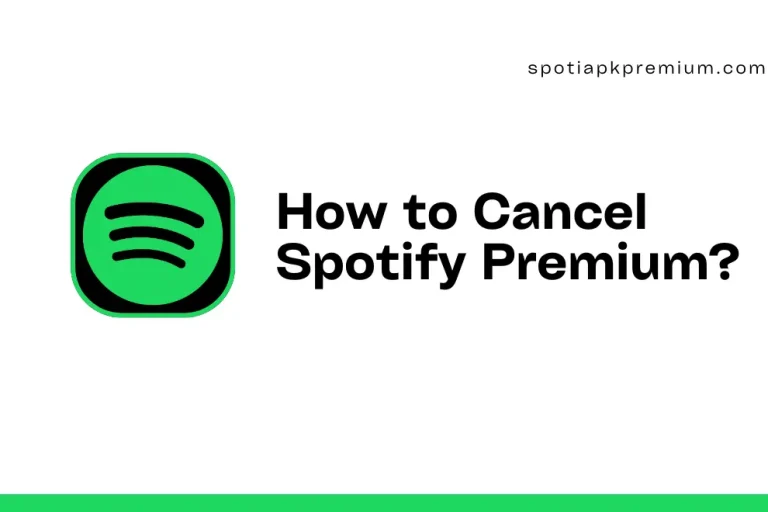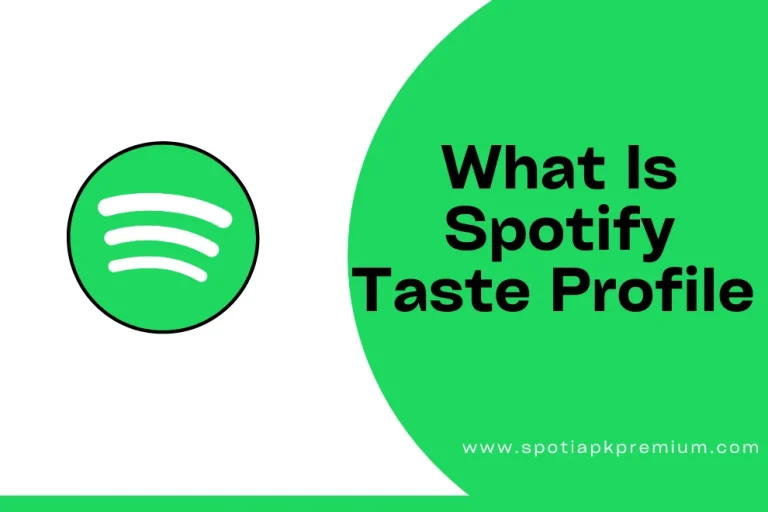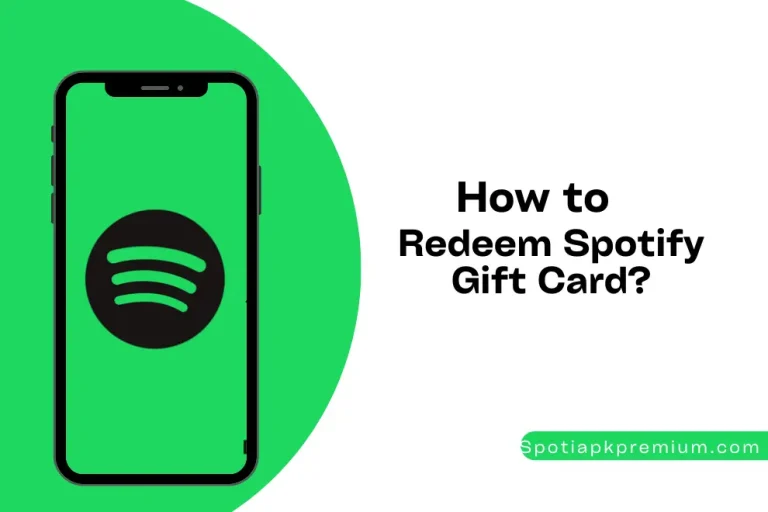How To Change Spotify Username? A Step-By-Step Guide
Spotify, the most popular streaming platform, has become entrenched in our social media life. Like other platforms, it also signifies your online presence as the app lets you interact with your favorite artists and share their playlists. Therefore, users must tweak their online presence by changing their usernames as they wish.
However, Spotify doesn’t let you change this all-important user identity. Why would anyone want to stick with a randomly generated username when they can go for more excellent options? In this guide, we’ll explain how to change Spotify username and put the ball of your musical identity back in your court!
Quick Answer:
- Open Spotify and go to the Settings section.
- Tap on View Profile and press Edit.
- Open your display name to change it, and then click Save.
- For PC/MAC users, click on Profile at the top-right corner and enter a new username to click Save.
Spotify’s complex system algorithms identify when a new account is created to generate a username with special characters and numbers. This system was primarily introduced to improve user experience. This is achieved by lowering the probability of username duplication, eventually preventing people from impersonating popular streamers.
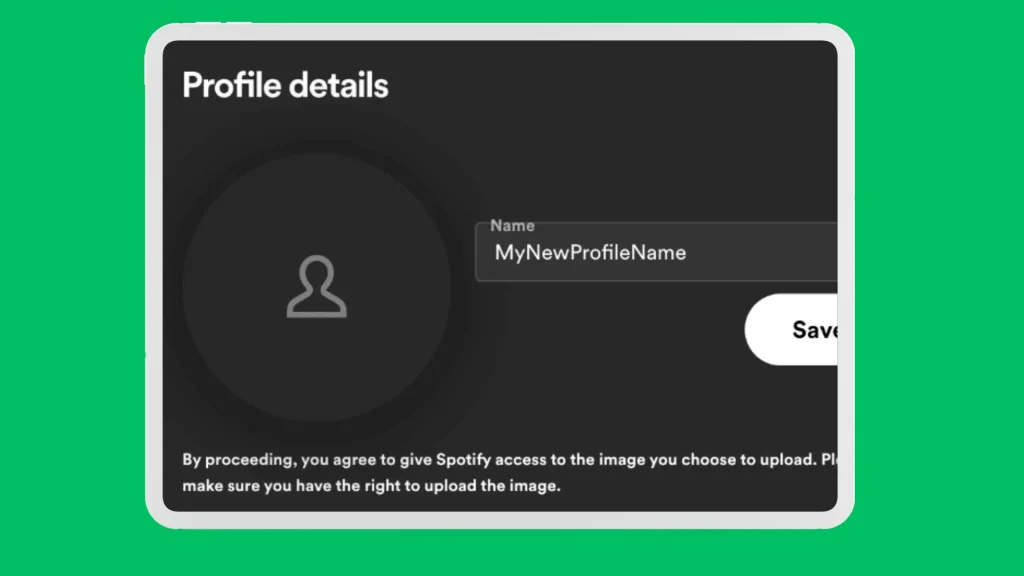
Moreover, it also scrubs off any chances of guessable username combinations. As a result, you can prevent others from logging into your account through unauthorized access.
Another exciting thing about these usernames is that, despite staying the same, Spotify allows you to change profile names as much as you want. So, you don’t even need to remember it to sign into your account. Also check how to clear que on Spotify.
Spotify has put the kibosh on your chance to change your randomly generated username. However, there’s nothing to worry about, as you can change the display name as many times as you want.
The display name is what’s shown on the top of your profile. People can search your profile with this name and see it if they open your shared playlists. Thus, you can add a touch of magic to your profile with the coolest names at your disposal!
Changing your Spotify name on mobile is child’s play. Here’s how you can do it:
- Open the Spotify app on your IOS/Android phone.
- Open the Home tab.
- Go to Settings at the top-right corner of your screen.
- Click on View profile at the top.
- Click on Edit to remove the original name.
- Add the display name you want and click Save.
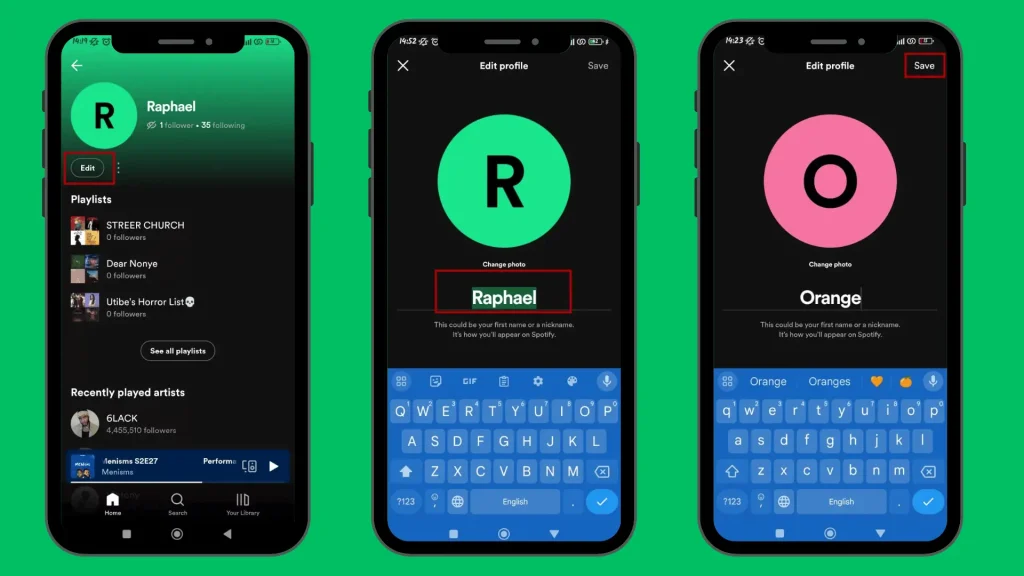
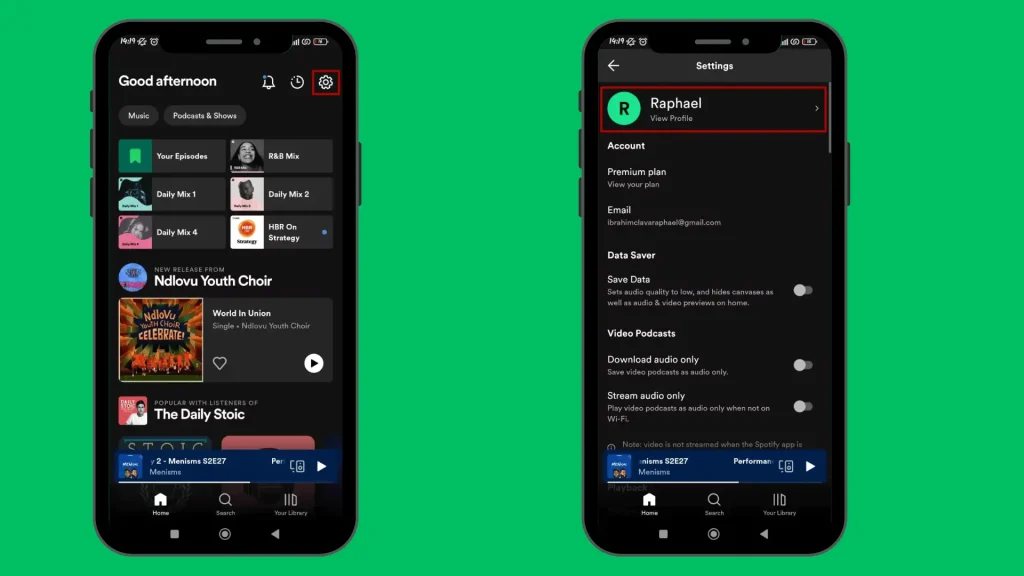
You can easily modify your username by opening the Spotify Desktop app for PC/MAC. Here’s what you need to do:
- Open the Spotify Desktop app.
- Tap the Profile icon at the top-right corner of your screen.
- Click the … and press Edit Profile.
- Remove the older username and add your new one.
- Click Save.
- Refresh to see your new display name.
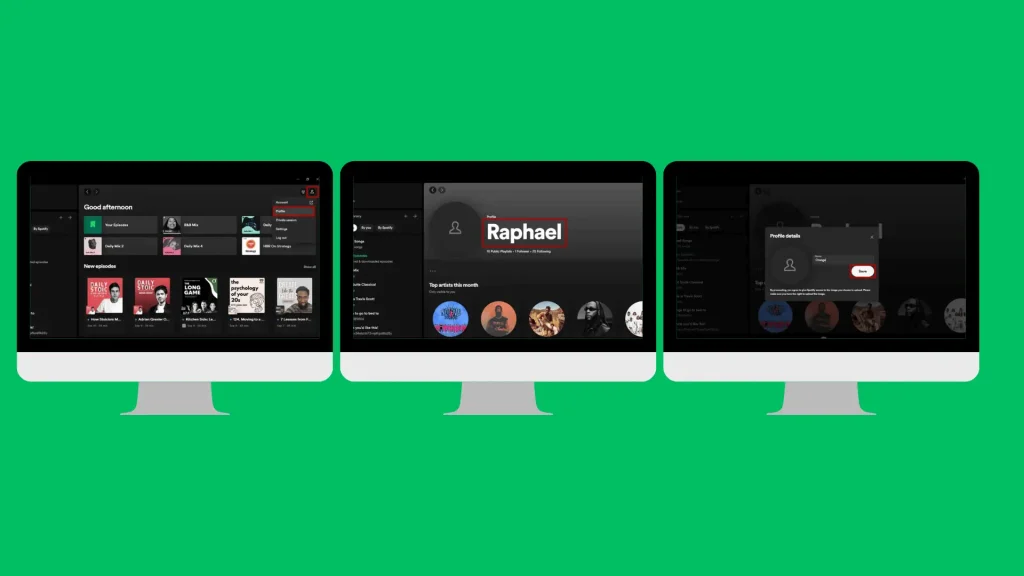
If you don’t want trouble saving storage on a device to stream music, using Spotify WebPlayer to modify your username will give you the best of both worlds. Just follow these steps to change your name:
- Open the Spotify WebPlayer on your browser
- Click the Profile icon at the top right.
- Click Edit Profile to change your username.
- Click on the Save button and refresh.
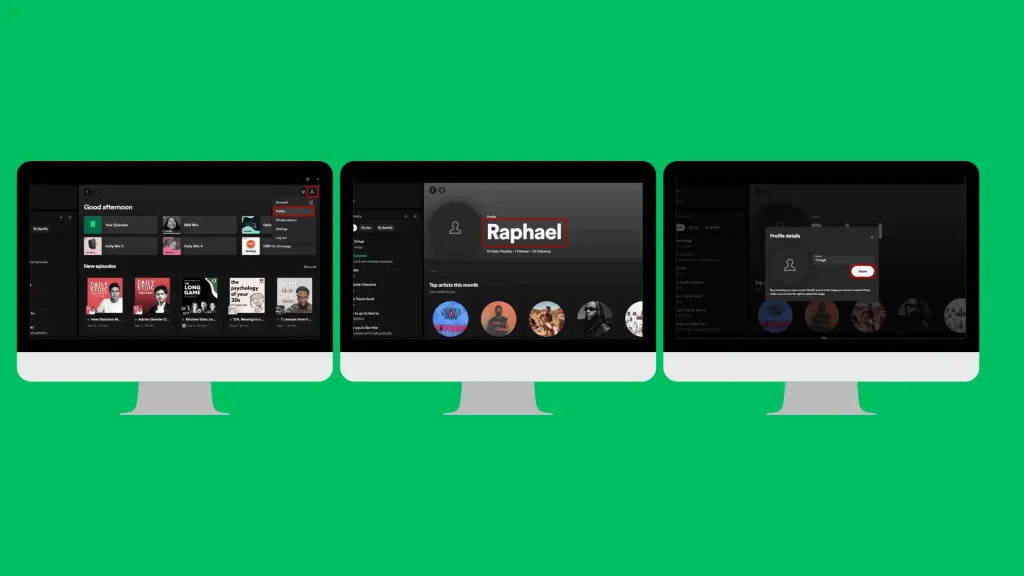
Why scroll through confusing app settings that take forever? You can update your Spotify username in a flash with this simple method that uses Facebook:
- Open the Spotify app.
- Click on the drop-down menu.
- Select Settings.
- Scroll through the settings to click on Social.
- Tap the Connect to Facebook button.
- Login to your Facebook account to link it with your Spotify profile.
- Spotify will automatically set your Facebook name as your display name.
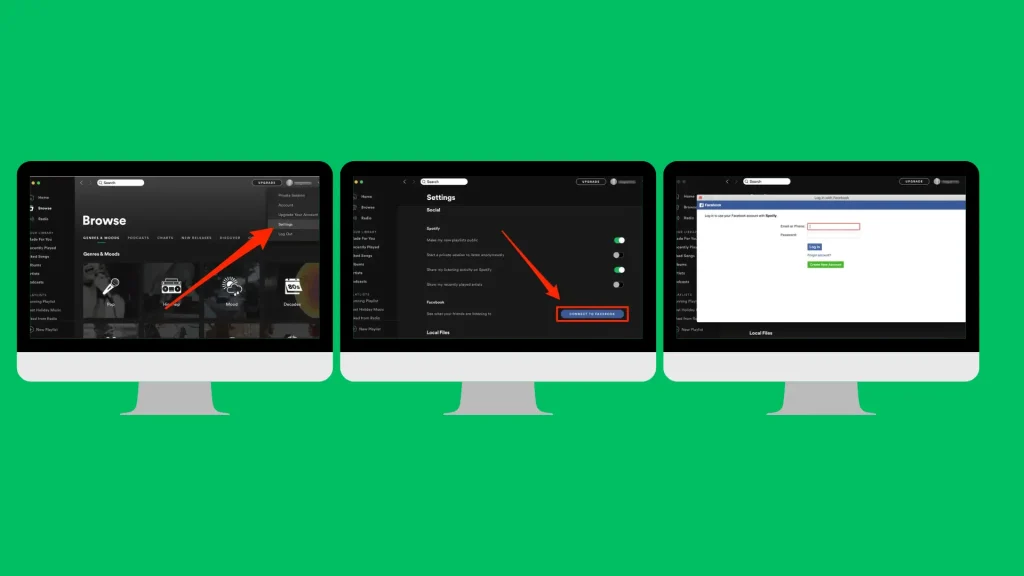
Seeing your old display name pop up after spending so much time changing it can be frustrating. Here are a few common errors that can happen during how to change Spotify username process:
Username Not Updating
Solution: Log out your account and close the application. Wait a few minutes and log in to see your updated profile name.
Username Not Changing on Other Devices
Solution: You must check if all devices are connected to the internet. Then, first, try to log out from those devices and wait a few minutes to log back in. If the issue persists, clear the cache or reinstall to see your changed username.
Error Message
Solution: Firstly, check your internet connection to ensure stable connectivity. Also, check if you’re using the latest version through the Play Store. Lastly, try to update your account from a web player or a different device if the issue persists.
On Smartphones
- Open the Spotify app and click on the Home tab.
- Click the Settings button and open View Profile.
- Tap on the Edit Profile option and choose Change Photo.
- Upload your display picture in JPEG or PNG format (Less than 10MB)
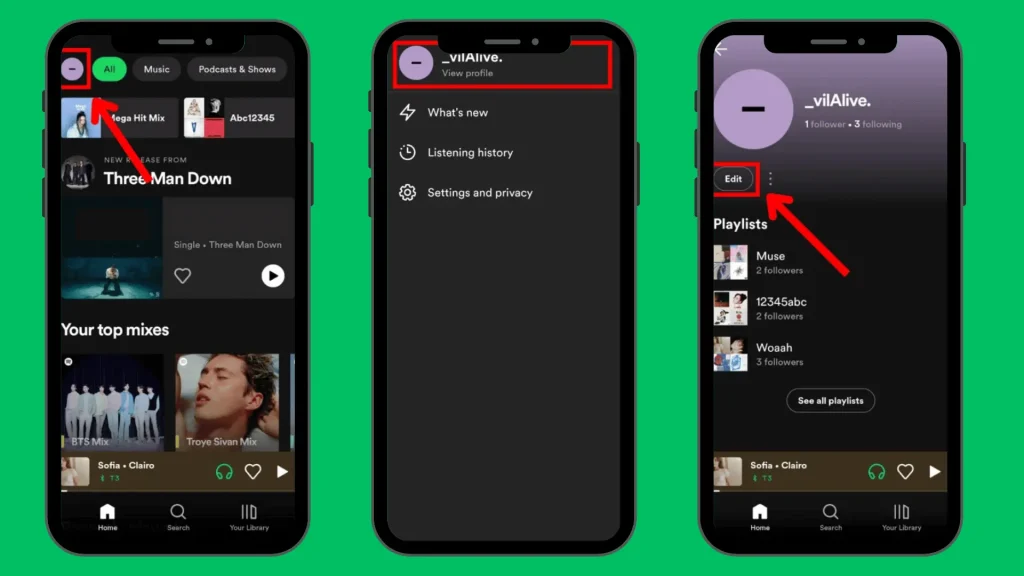
On PC/MAC
1. Click your username in the top right corner of the app.
2. Hover over your profile picture and click “Change.”
3. Select a JPEG image with a maximum file size of 4 MB.

What’s the point of having an online presence when nobody can see you? Here’s what you need to do to share your Spotify profile with others:
- Click on your image in the top-right corner to load your profile.
- Click the three horizontal dots below your name.
- Hover over Share and select your sharing option
- Copy the link and share it with your friends and family.
FAQs- Frequently Asked Questions
Spotify has been a hallmark of everyone’s musical presence on the internet. Learning how to change Spotify username may seem like a tough nut to crack, but it isn’t. We hope that you will be able to change and share your profile name with this guide. Feel free to ask us in the comments section if you are confused. Are you geared up to boost your online presence? Open the Spotify Premium APK now and leave the world in awe with the most fantastic names possible!