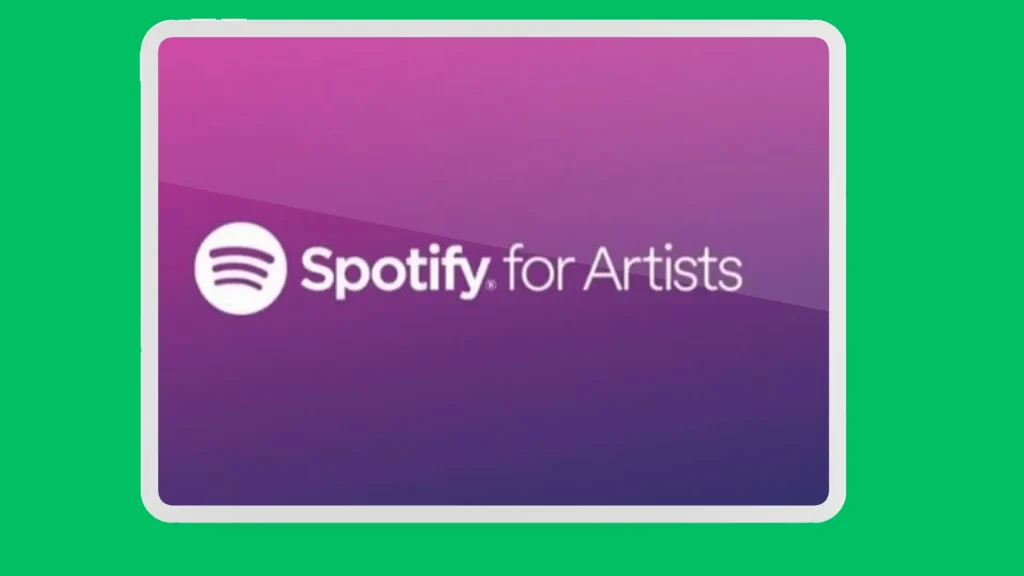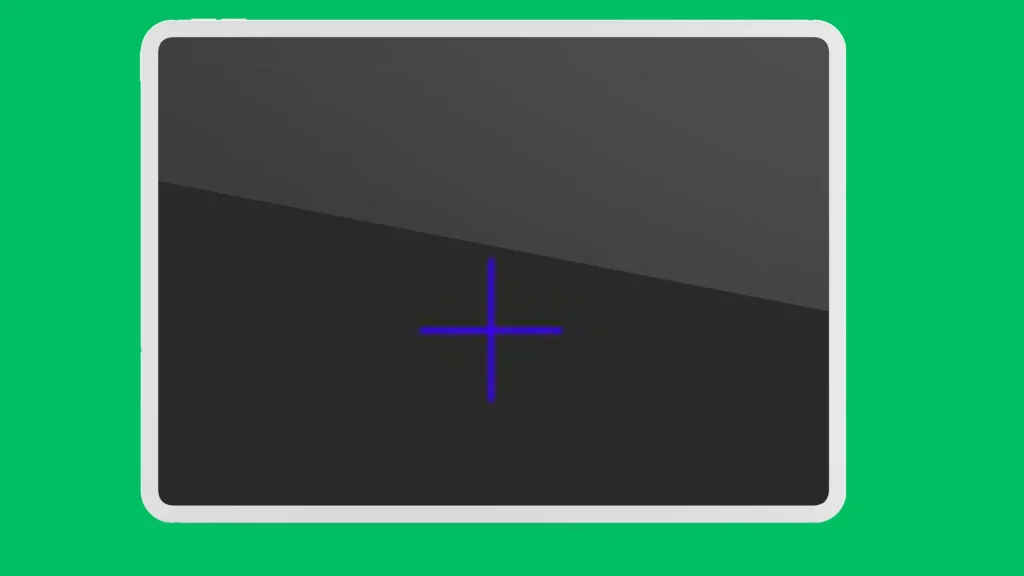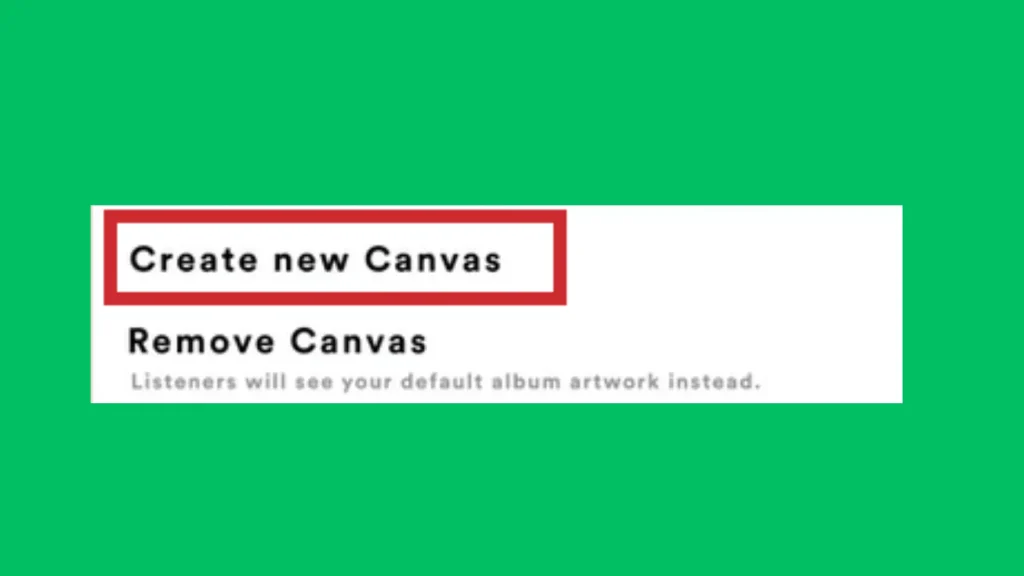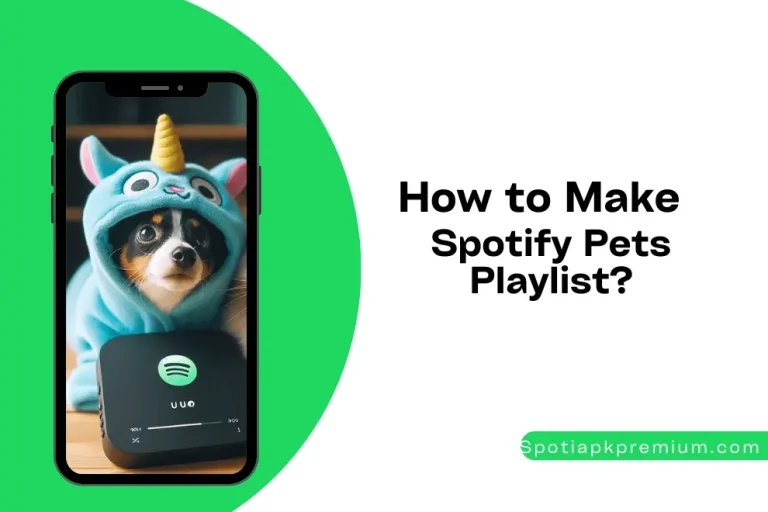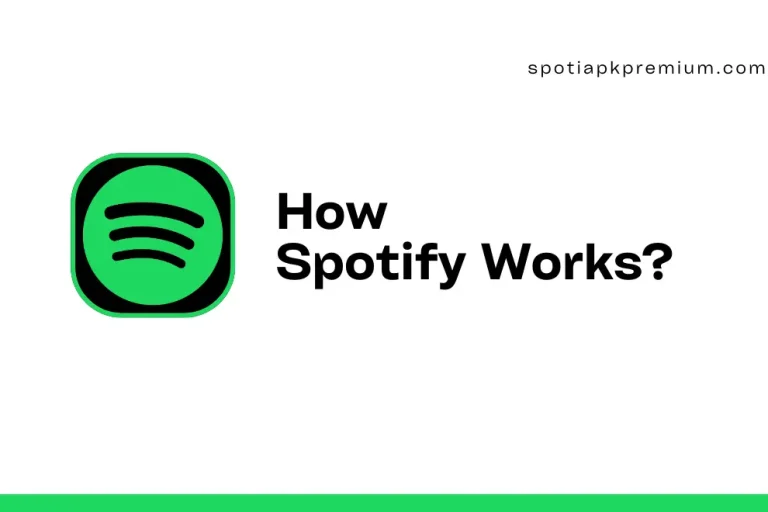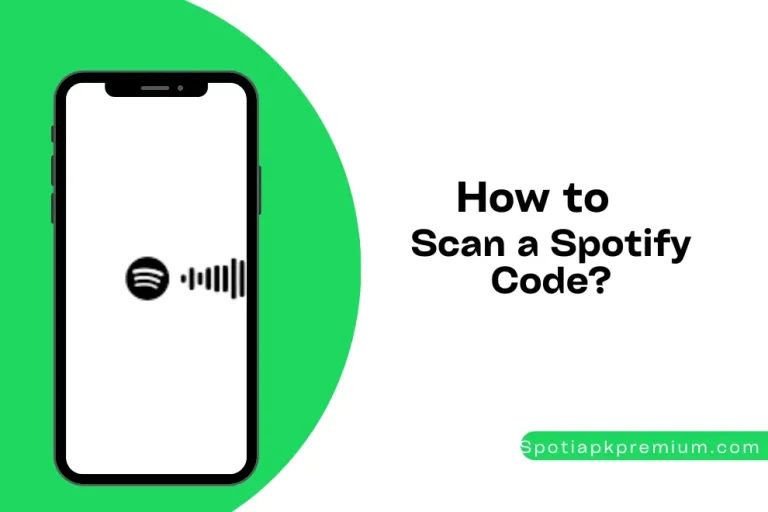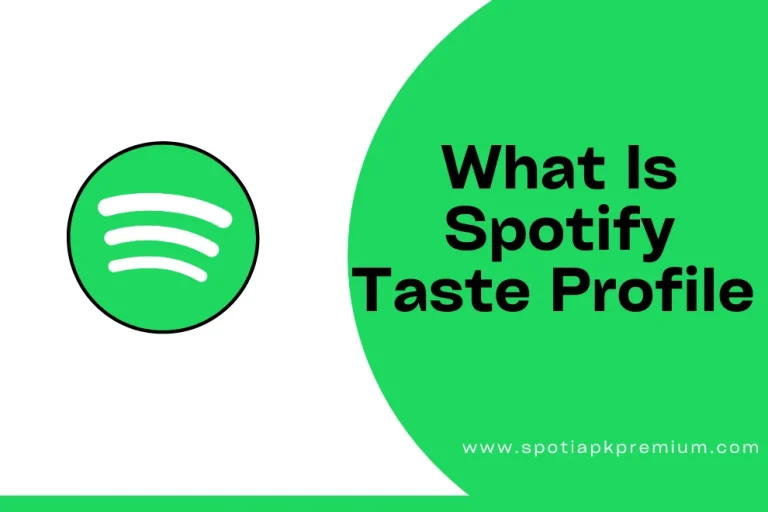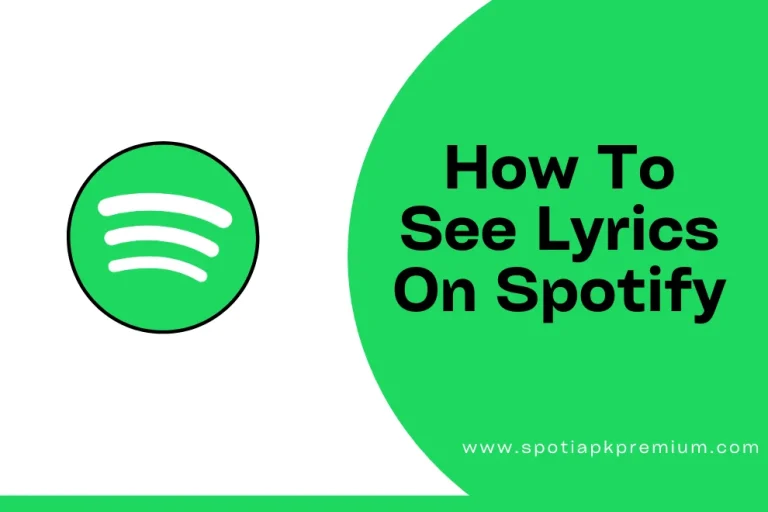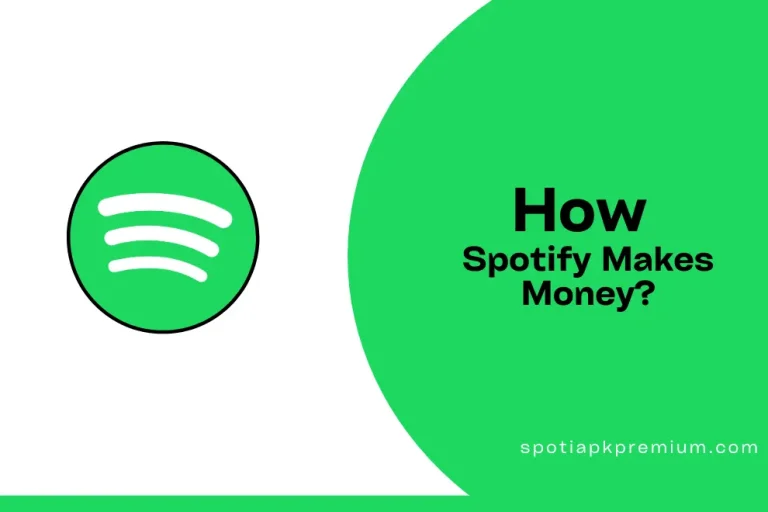Detailed Guide on How to Fix Spotify Canvas Not Working?
Combining melodies with visuals is match made in heaven. It stimulates both our audible and visual senses to create an aesthetic feel, which is simply unmatchable for other forms of art. Spotify, the best streaming app, lets you enjoy the sweetest melodies with the added touch of visual content in the form of Spotify canvas settings.
Creators use this canvas feature to attract users to their playlists as it gives their content a makeover. However, this feature might not be available for all users due to the app’s technical glitches. In this article, we’ll guide you how to fix your Spotify Canvas settings to unlock this feature. Without further ado, let’s get started
Quick Answer: Open Spotify on your phone and click on Settings to enable the Spotify Canvas option. For artists, open the Spotify for Artists app and click on Profile. Select your song and tap + to upload it. You can also enable Canvas in Spotify lite by clicking on Settings>Enable Canvas.
Before trying to use Spotify Canvas settings on your artist profile, make sure to keep a few things in mind. First, your video duration should be between 3-8 seconds with 1080px to 720px dimensions. If you’re uploading a canvas in vertical orientation, keep its aspect ratio to 9:16 for it to be uploaded successfully.
Similarly, all of your canvases must be in MP4 or JPEG formats, as these formats are officially supported by Spotify. Once you’ve ensured that your Canvas meets these requirements, you can easily upload it from your Android, iOS or through your Desktop app.
On Android
If you’re wishing to upload Canvas from your android phone, follow these simple steps:
For Regular Users
- Open the Spotify app on your Android device.
- Open Settings
- Scroll to find the Spotify Canvas Settings option to enable it.
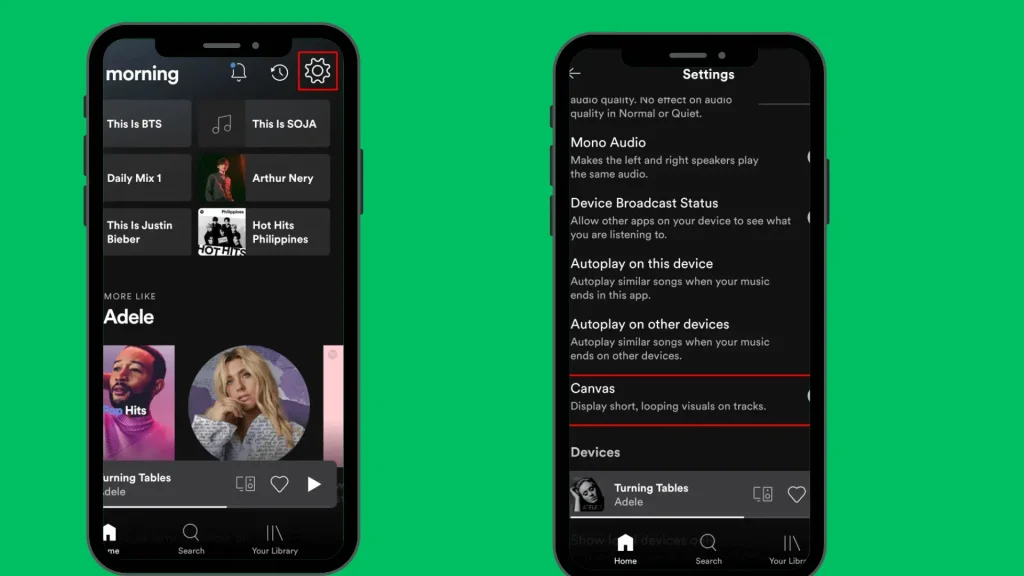
If you want to disable the canvas feature, do this:
- Open the Spotify app.
- Click on settings.
- Scroll to the Canvas option to turn it off.
For Artists:
- Open the Spotify for Arts app.
- Open your profile.
- Select the song you want to add the canvas.
- Upload the video in the right format, length and dimensions.
If you want to change or remove the Canvas, you can simply click on Remove Canvas to change it.
On IOS
The Spotify IOS app also allows you to add or remove Canvas, both as users and artists. Here’s how you can do it:
For Regular Users
- Open Spotify on your iPhone or Ipad.
- Click the Your Library option.
- Go to Settings.
- Tap the Playback option to open Canvas Setting.
- Enable spoitfy Canvas settings by toggling on the setting button.
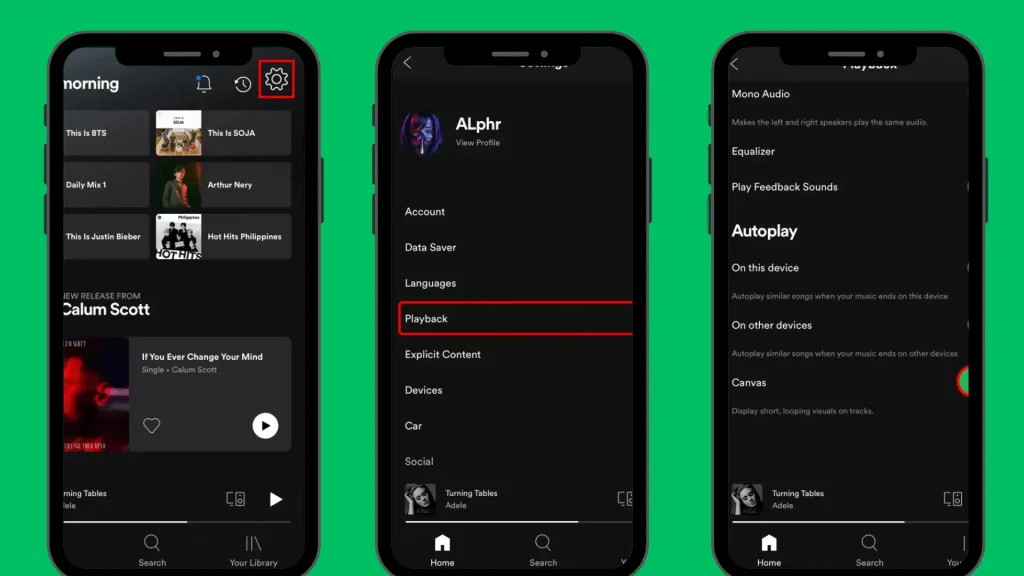
If you want to remove the canvas, just turn off the Canvas setting in the Playback section.
For Artists
- Open the Spotify for Artists app on your iOS device.
- Click on your profile icon.
- Select the song you want to add the Canvas.
- Tap the + icon for uploading your video.
On Desktop
Spotify has not yet launched its Canvas feature for regular users on Desktop. However, artists can still add or remove it through the Spotify for Artists desktop version. Follow these steps to turn on Spotify Canvas on your pc:
- Open Spotify for Artists Desktop app.
- Login to your artists account.
- Click on Music option and select your song.
- Tap on the Create New Canvas button to upload your short video.
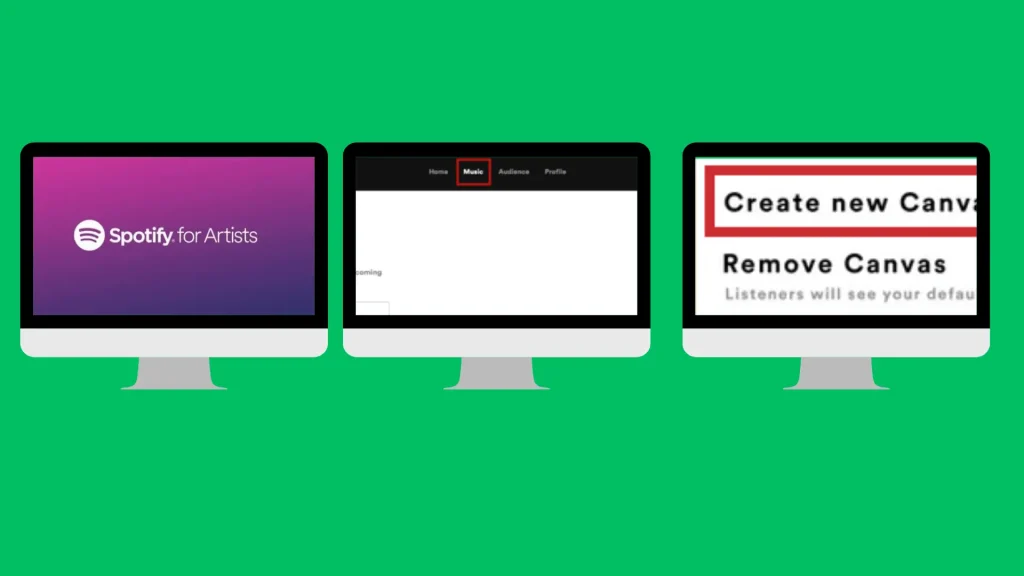
It is quit common for users to experience this feature not working properly. You can check a few things to make sure your Canvas feature starts working again.
Check Your Region
It’s possible that the Canvas feature might not be available in your region. You can verify this from Spotify’s official website to know whether its true or not. You can resolve this problem by using a good VPN app.
Check Your Connectivity
Sometimes its not the app at fault but its the internet connection that’s causing this problem. Make sure to be connected to a stable internet connection, as Canvas needs it to play the short video. You can check your connection speed from speedtest.ookla to determine if its the actual problem or not.
Disable Data Saver
There’s a chance that you might have accidentally enabled the data saver mode, which turns Canvas off and lowers sound quality. You can disable this feature by clicking the Settings (gear icon) at your screen’s top-right corner. Then, disable the Data Saver option below Data Saver panel to enable Canvas.
Clear Cache
Sometimes the app data, or Cache, starts to corrupt after excessive overload. This can lead to many features like Canvas to get disabled. You can resolve this problem by opening the Settings option in your app. Just scroll down the settings option and click on Clear Cache to remove all corrupt data.
Check App Version
You might have disabled auto-updates on your phone to save storage. Therefore, you might have been using an older version that doesn’t include the Canvas feature. Just open the Playstore, or App store for iOS users, and search Spotify. Click on the Update option to resolve the issue
Reinstall and Login
Lastly, you can try to reinstall the app if everything fails. This will clear all corrupt data and the reinstalled app will be the latest version. Try using a different account to resolve the problem.