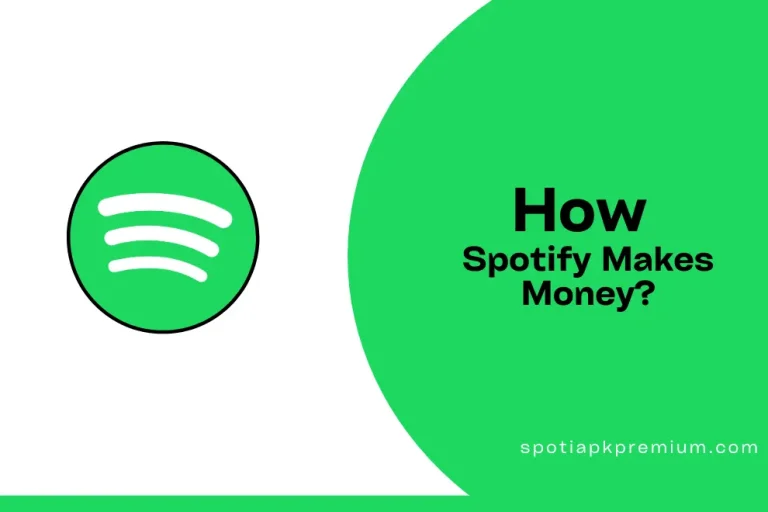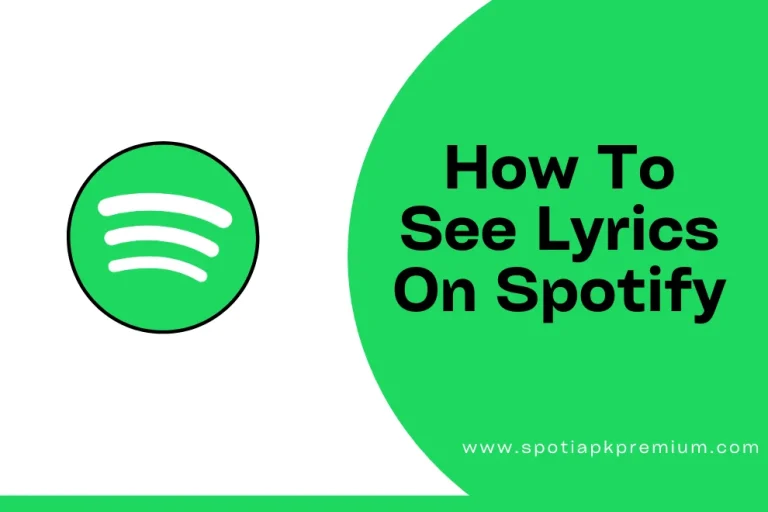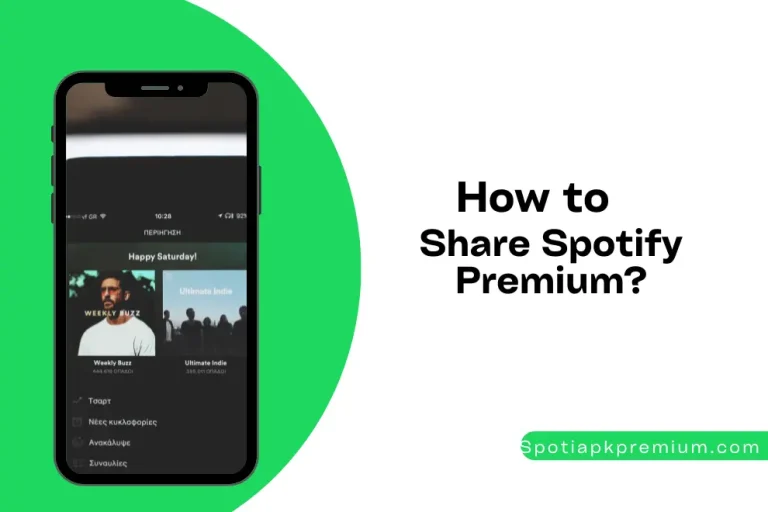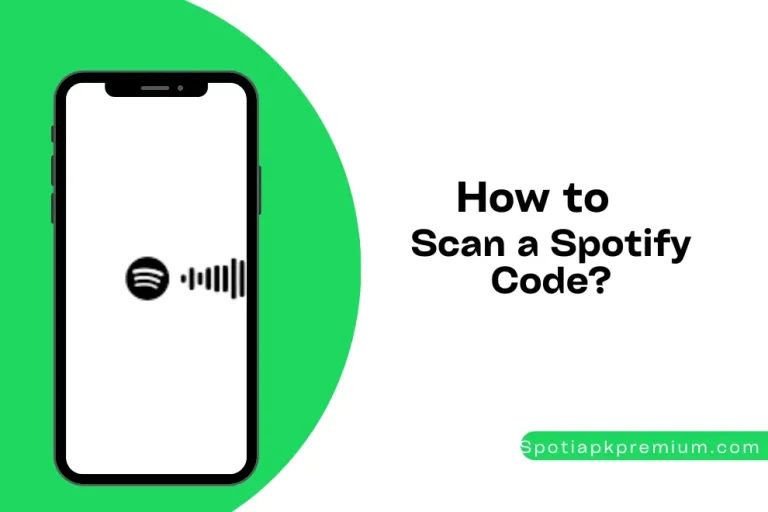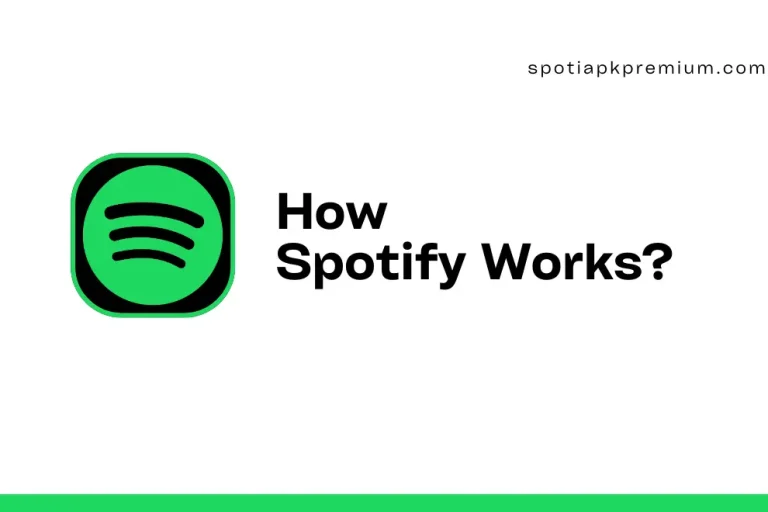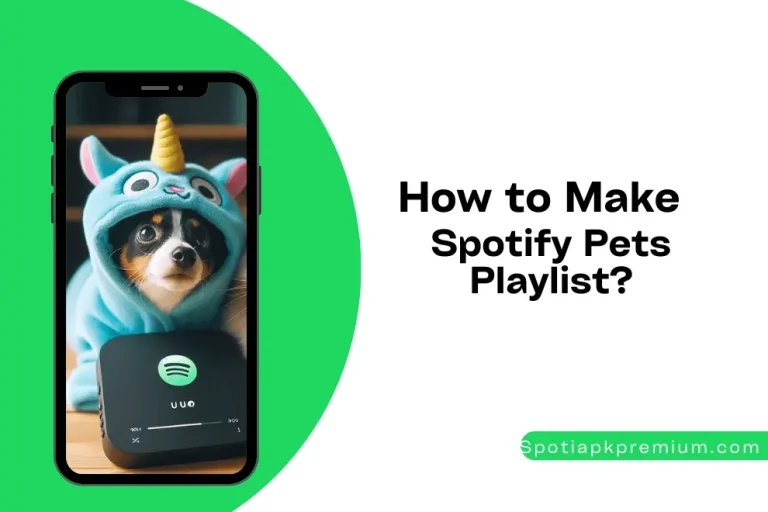How to Connect BeReal to Spotify? A Comprehensive Guide
In this article, we will discuss about how to connect BeReal to Spotify. Music knows no boundaries, it’s an art that only becomes more enjoyable as it is shared. Spotify, the best music streaming platform, has partnered with BeReal to integrate its music on posts made on the emerging social media platform. The new platform, which involves sharing image stories within 2 minutes of notifying them, has just an even fun party house with Spotify!
You can sprinkle some musical notes for your followers to listen to as you share what’s happening in your life with our comprehensive guide on how to connect BeReal to Spotify. So, let’s begin without beating around the bush to transform your socials into a musical orchestra!
Quick Answer: Open BeReal app and click the Profile>Audio Setting>Spotify to press Continue by adding your Spotify username and password.
Connecting your Spotify account with Bereal is child’s play. All you need is your phone, and a stable internet connection. Let’s look at how you can integrate your Spotify and Bereal accounts:
- Open the BeReal app on your phone.
- Sign in to your account.
- Click on Profile.
- Press … icon to open Audio Settings.
- Click on the Spotify Connect option.
- Press Continue.
- Add your Spotify username and password to link both accounts.
Now you can add any song from Spotify directly to your BeReal posts, but make sure to change accessibility of your playlists from Private to Public, for your followers to listen to it.
Once your integration has been successful, you can add whatever song you like. You can even choose who gets to listen to your added songs and who doesn’t. Follow these steps to add music to your BeReal Post:
- Open the Spotify app on your phone.
- Choose the song that matches the mood.
- Play the song and launch the BeReal app.
- Add the photos you’re about to post.
- Click on the Spotify icon at bottom right of your photo.
- Choose the privacy and set it to Private or Public.
- Click the Share arrow icon to post your pictures with the music or podcast you want.
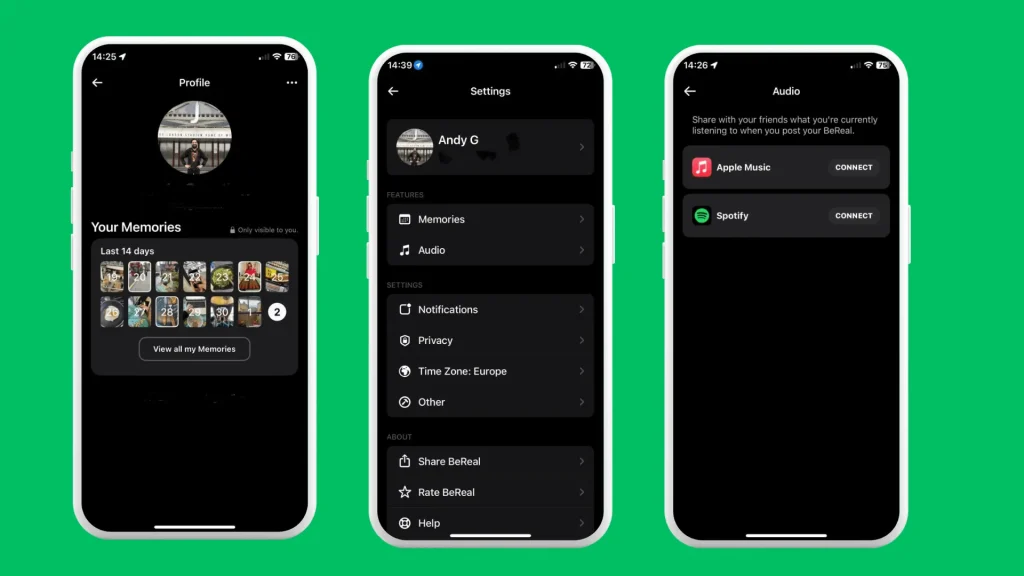
Have you ever found yourself utterly confused about what music to add as your current Spotify account doesn’t match your music preference? You can switch to another shared Spotify account to match the vibe in perfect harmony with these simple steps:
- Launch the BeReal app on your smartphone.
- Click on the Profile icon at the top right corner.
- Now press the … icon at the top right to open Settings.
- Click on the Music option right below Memories.
- Tap on the Disconnect option for your Spotify account.
- You will be redirected to the Spotify login page.
- Add login credentials for your new account to connect your new Spotify account.
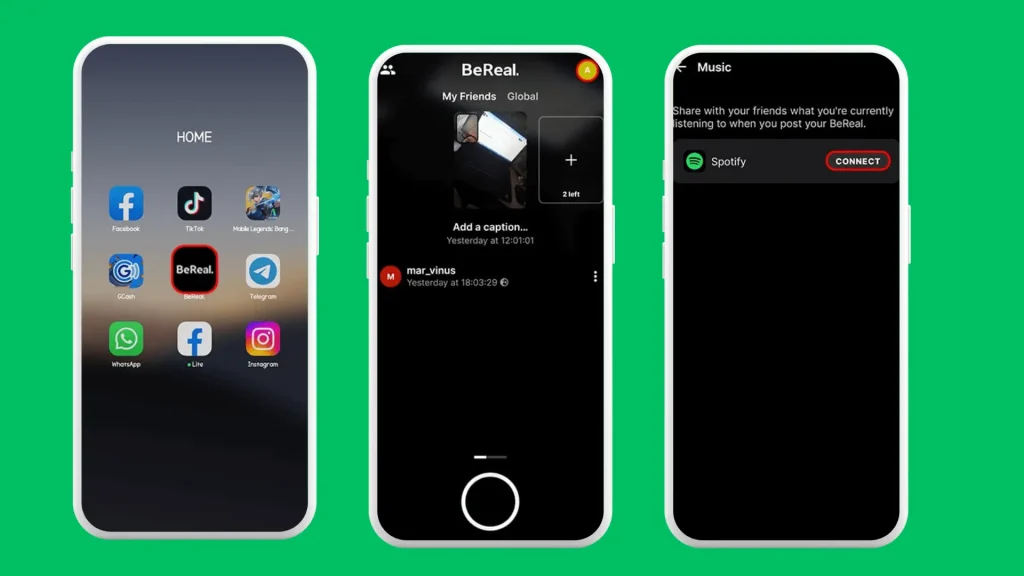
BeReal’s integration with Spotify began in April 2024 to improve user experience on the new social media platform. With BeReal, you can post what’s happening with it’s dual camera feature. Since the app is centered around revealing everything, what could be more interesting to share than your favorite rhymes?
However, there are a few things to know before using this amazing feature. First, your music won’t be deleted once you’ve posted your photo, so you’ll need to choose wisely. Secondly, you can listen to an extended version of a song posted by just clicking on it, thus opening its preview. You can also track users listening to your post with the Location option.
Sometimes the integration might fail, rendering you unable to post content with music. However, you don’t have to worry as we’ve got you covered. Here are a few things you can do to troubleshoot connectivity problems:
- Check your internet connection by opening your browser, shifting from cellular network to wifi, restarting your router, or turning on the airplane mode.
- Restart your BeReal app by swiping the app and reopening it again.
- Force Stop the app on your device and then Relaunch it.
- Clear app cache by tapping on Setting>App Manager> Clear Cache.
- If the problem persists, logout from your account to sign in again.
- Restart the phone and login.
If the issue isn’t resolved, you can delete the app and begin reinstallation. This time, connect a VPN before opening the app to change your location to regions where its working. Lastly, check X (formerly called Twitter) or Down Detector to see if the app has crashed from the backend or not.